Onboarding Steps
You're on this page because your signed up on Mixo Ads. We're excited to work with you! Please follow the onboarding steps below to help Mixo Ads deliver what it is best at.
Google Tag Manager Access
To setup conversion tracking for all of our channel networks.
Go to: https://tagmanager.google.com and select the container of the website.
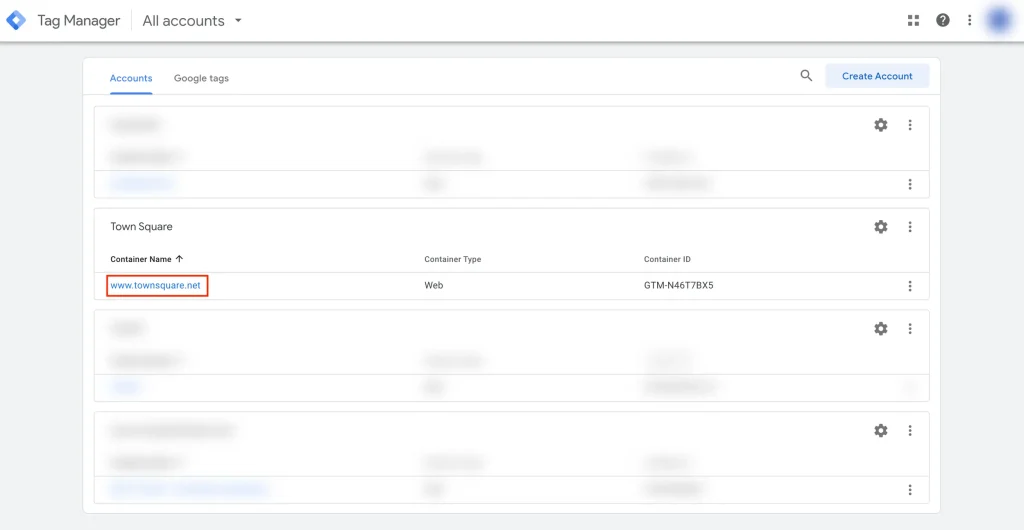
Once you’re in the container, select Admin → User Management. Wait a few seconds for the pop-up.
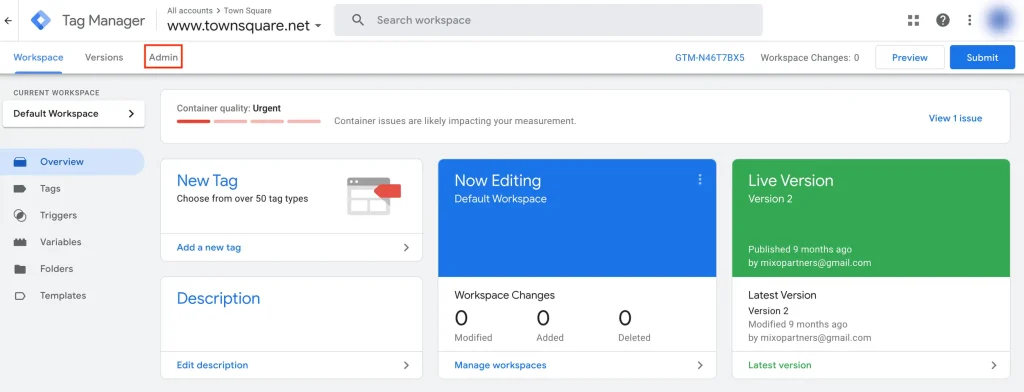
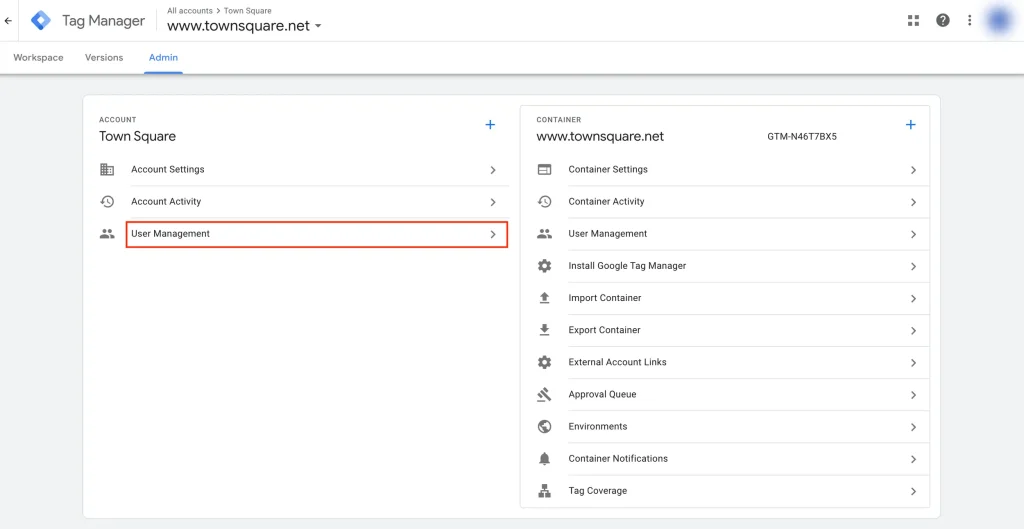
Once the “Account permissions” pop-up, click on the + icon on top-right and select “Add Users“
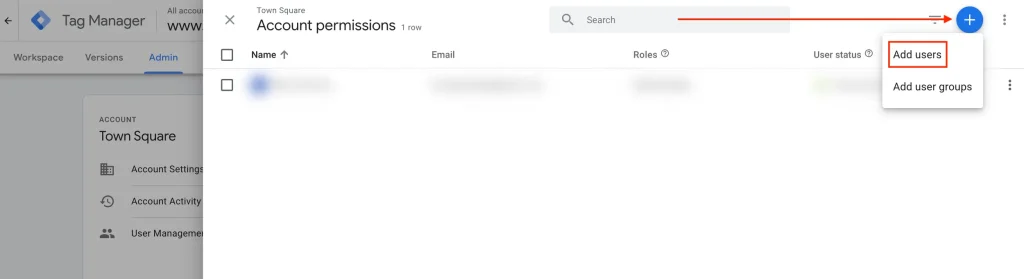
On the “Send Invitations” pop-up under “Email addresses“, type in [email protected] → Enter.
Check for “Administrator“
Click on “Invitation” button on top-right
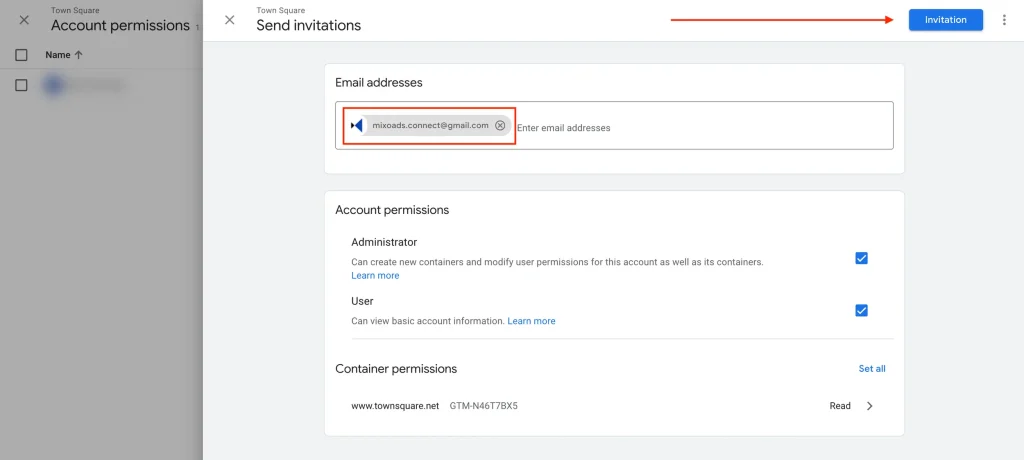
Meta Page Access
To distribute, track and manage ads
Go to: https://business.facebook.com/settings/partners/ and select your Brand.
If you’re unable to see your brand here, make sure you’re logged in from the Facebook Account which has Admin access to your Brand’s Business Management Account. If you’re still unable to see your Brand here, it means that your Facebook and Instagram pages are not linked together — schedule a call with our team to provide technical assistance.
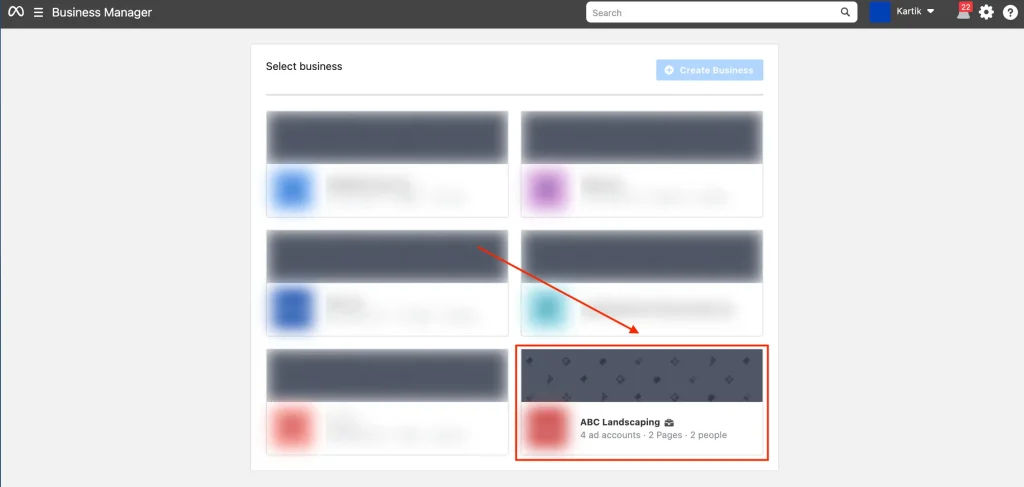
On the Settings Page, select Partners from left side-bar.
Click on “Add” button
Click on “Give a partner access to your assets“.
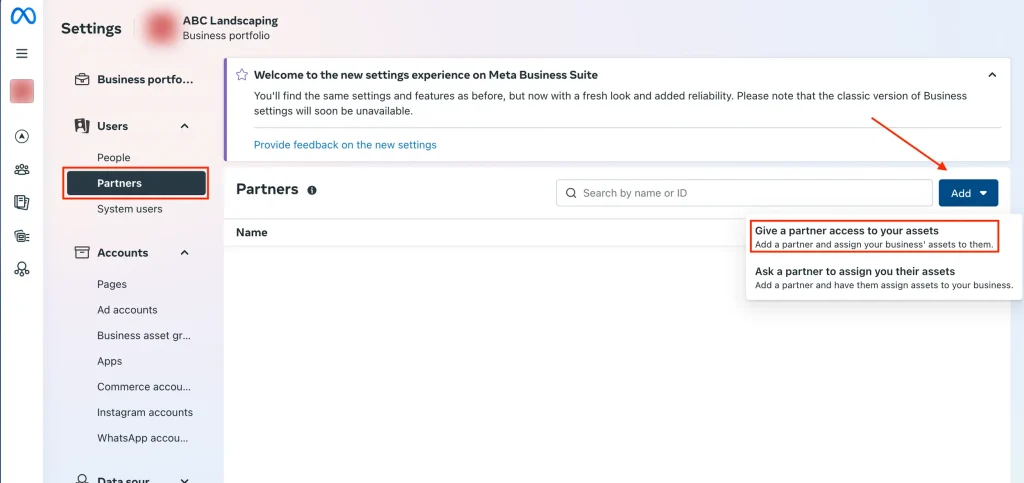
In the “Add a new partner” pop-up, add Business ID: 1238887353347609 → Click “Next“
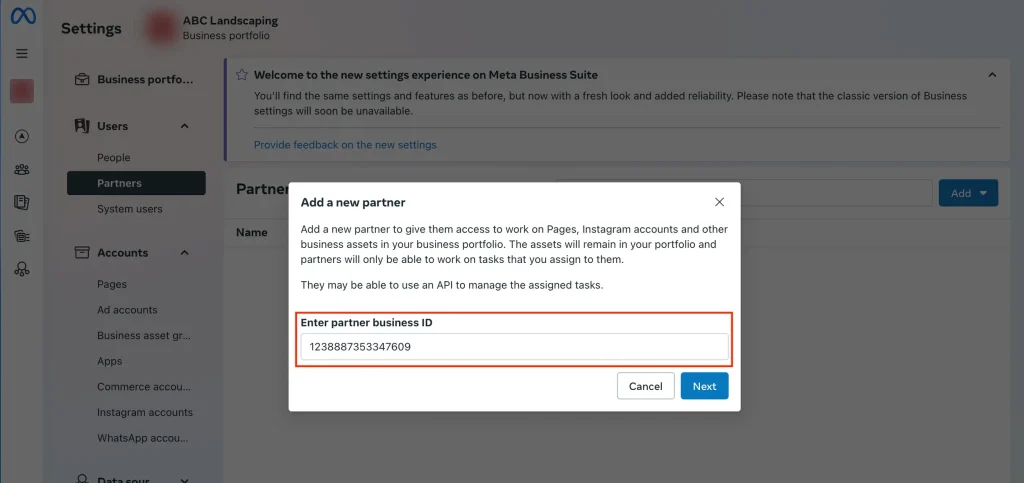
In the “Assign assets and permissions” pop-up, select your Brand’s Instagram and Facebook page. Sometimes it’s clubbed together as shown below.
Once selected, toggle ON for “Leads” and under Partial Access — “Content, messages, community activities, ads, insights“.
Click on “Assign assets” button.
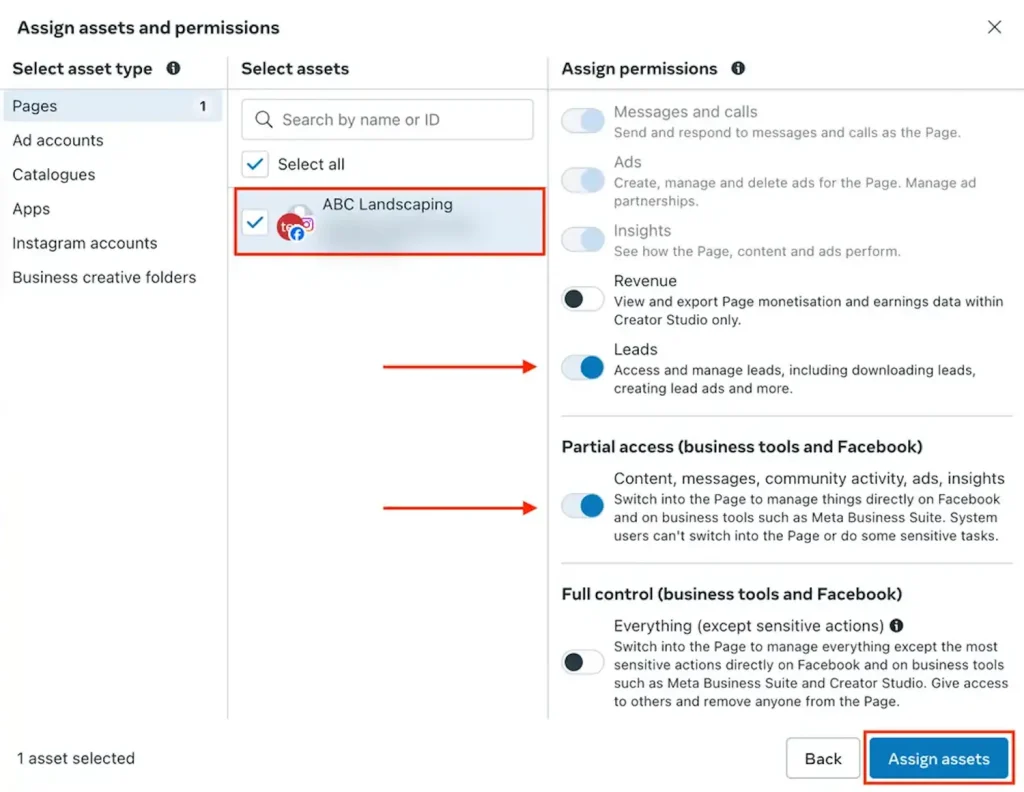
Linkedin Page Access
To distribute, track and manage ads on LinkedIn
As an Admin of your company’s page, go to your Linkedin Page and do the following steps.
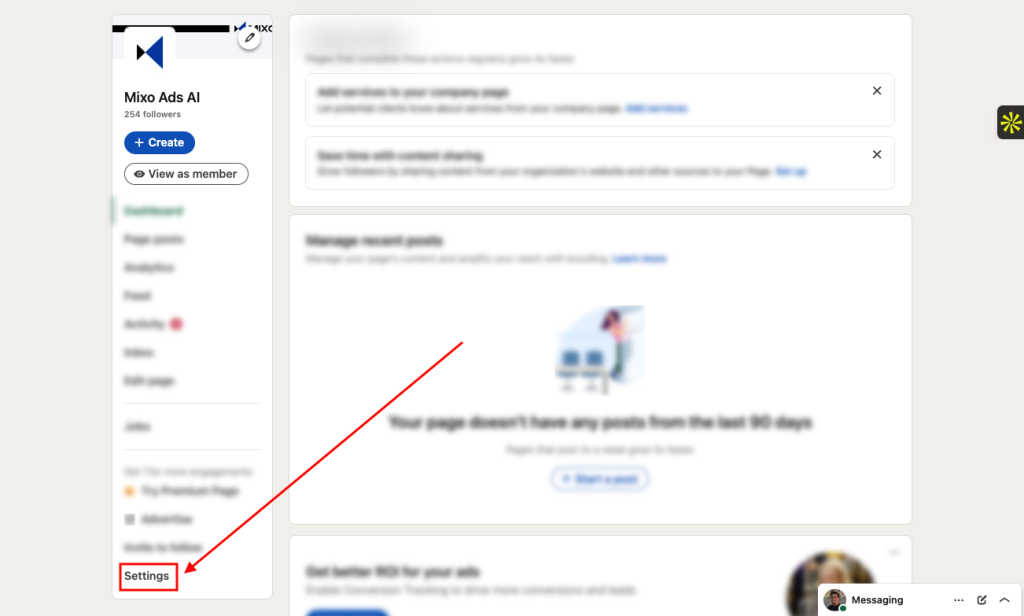
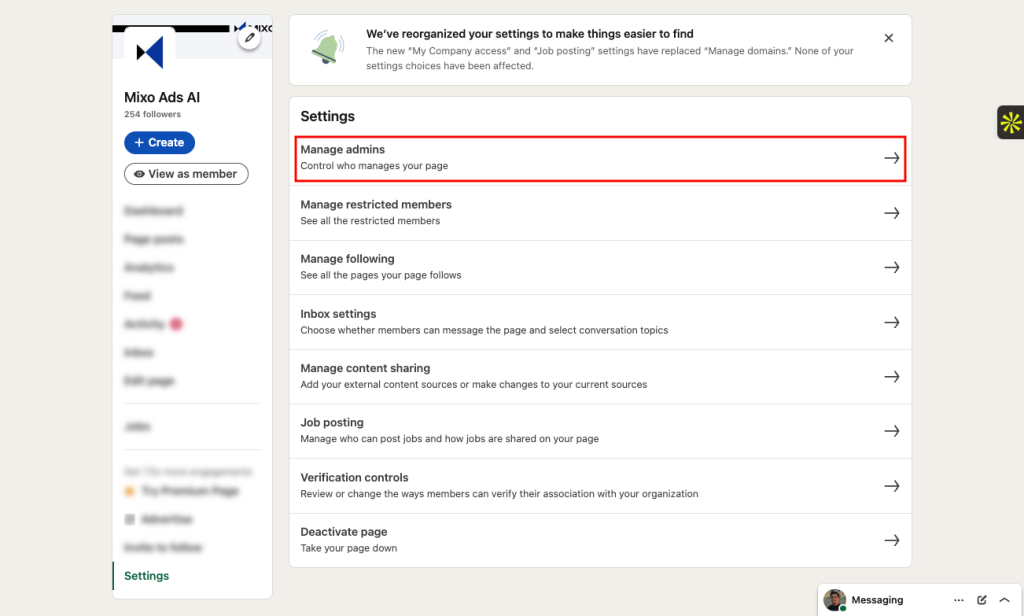
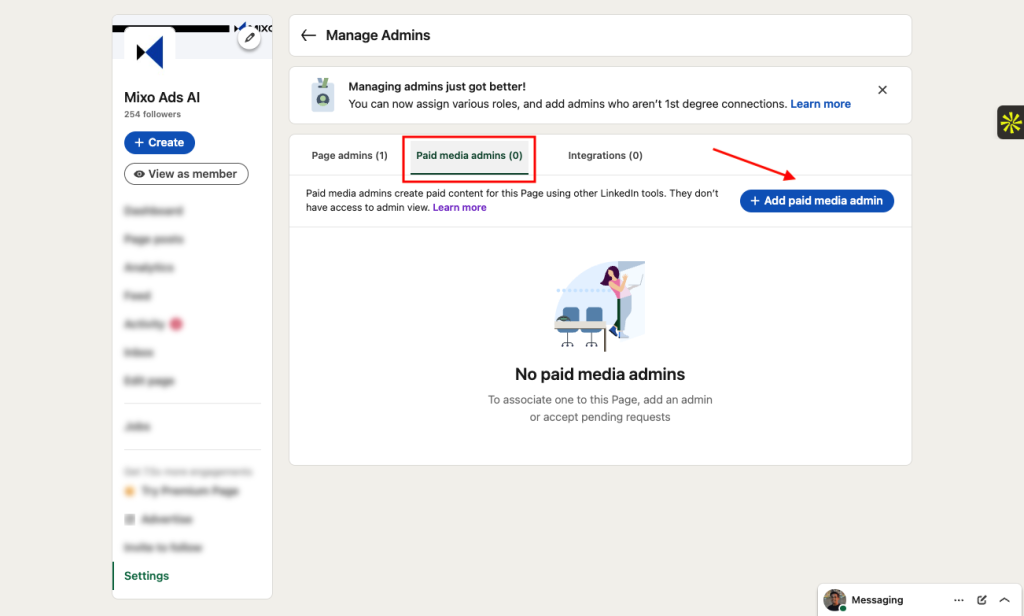
Type in “Kartik Gurmule“
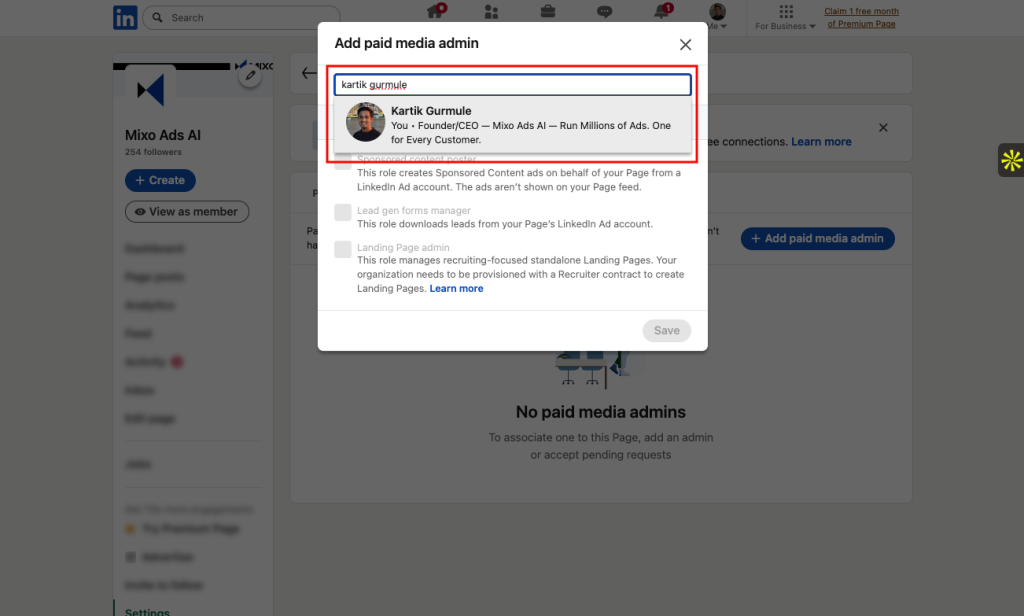
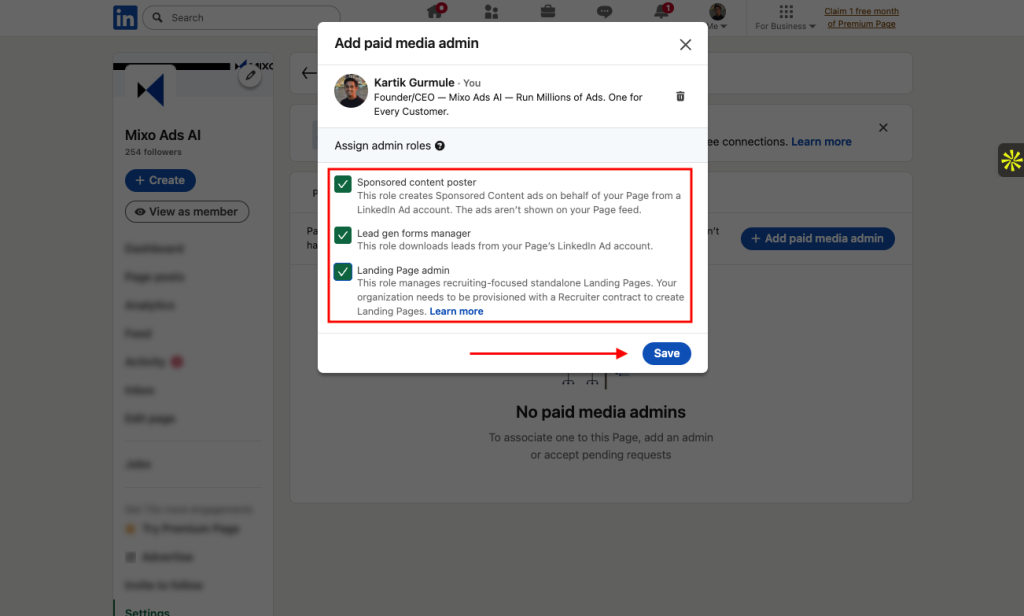
Billing Setup
To start paying for ad spend.
Ad Account & Billing Structure
During the pilot, we use our own ad accounts and handle ad spend billing directly through Mixo Ads across the 30+ channels we support.
Post-Pilot Options: You have the flexibility to either:
Continue using our ad accounts, or
Run ads through your own ad accounts (requires API access to be enabled). If API access isn’t enabled yet, our team can assist by submitting the required application on your behalf.
Pilot Payment Methods
We currently support the following payment methods during the pilot:
Credit Card on File
Available for brands in the US, Canada, UK, Australia, and New Zealand.Prepaid Monthly Ad Spend (via Tax Invoice)
Available for brands in India. Ad spend is invoiced and paid in advance.
Step 4
Campaign Information
To enable Mixo Ads to perform at it's best, please share the campaign information (including landing page URLs, conversion page URLs, pilot campaigns and budgets) as requested in the checklist.
Thank you for taking out the time to onboard your brand on Mixo Ads. Get ready to experience the future of advertising with Mixo Ads — equivalent to thousands of marketers creating & optimizing ads around the clock.
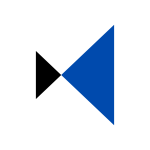
What We’ll Need After the Pilot
To serve your brand even better post-pilot, we’ll need the following additional accesses.
Google Analytics Access
To setup re-marketing audiences.
Go to: https://analytics.google.com and select the property dropdown.
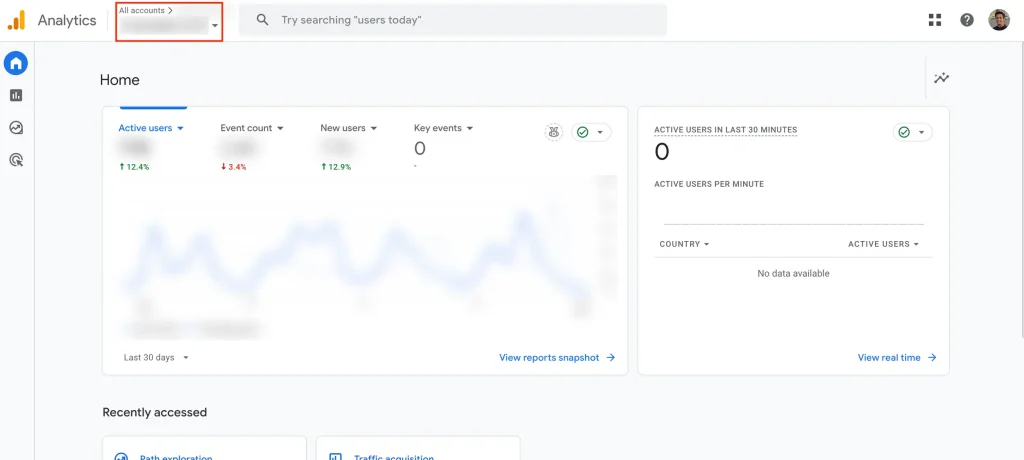
Select the property which is connected to your website.
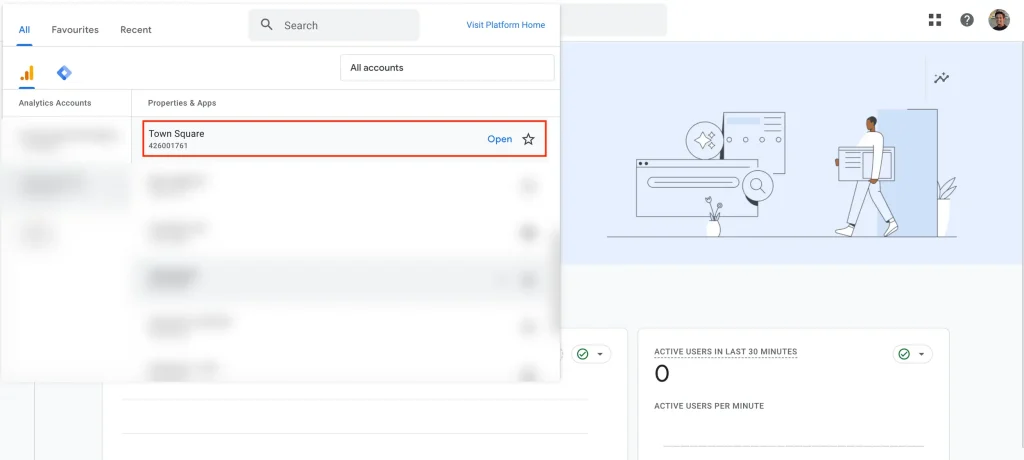
Once you’ve selected the desired property , select Admin → Property Access Management. Wait a few seconds for the pop-up.
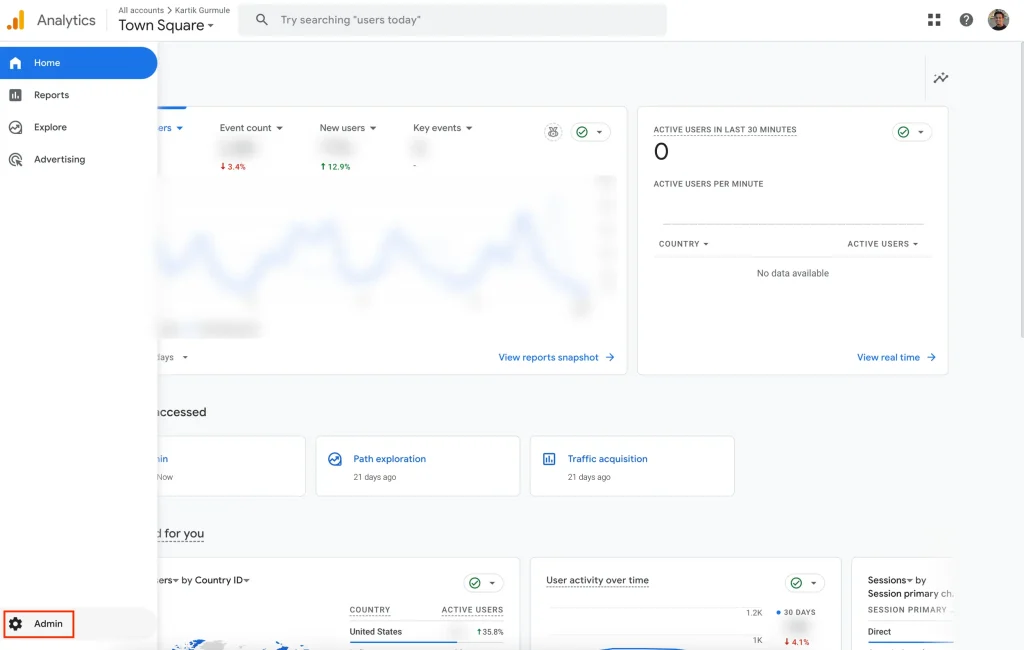
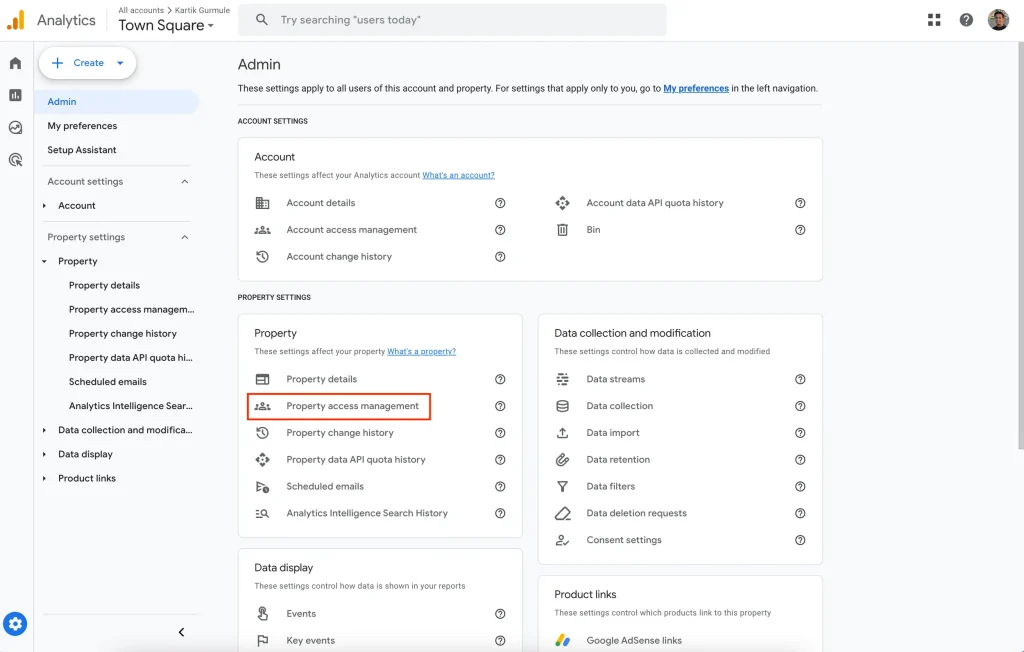
Once the “Account permissions” pop-up, click on the + icon on top-right and select “Add Users“
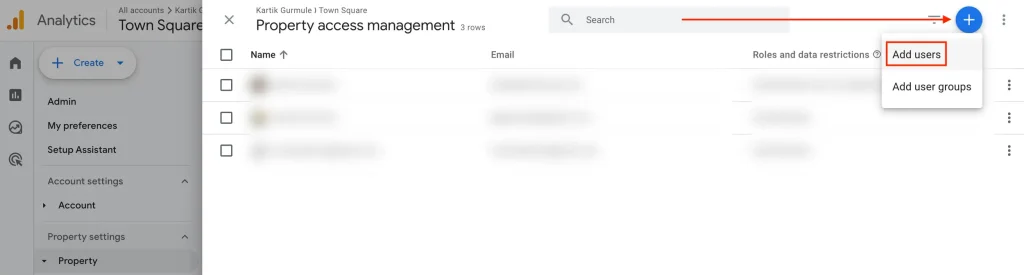
On the “Add roles and data restrictions” pop-up under “Email addresses“, type in [email protected] → Enter.
Check for “Marketer“
Click on “Add” button on top-right
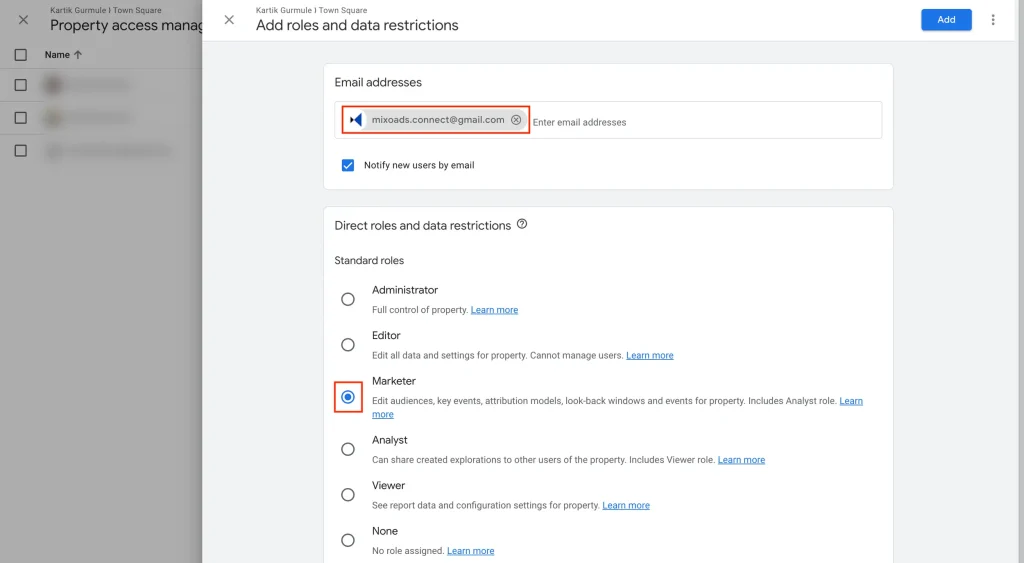
Youtube Page Access
To distribute and manage video ads.
Go to: https://studio.youtube.com/
Click “Settings” → “Channel” → “Advanced settings” → “Link account” button next to “Google Ads account linking“.
Link name: “MX“
Google Ads Customer ID:
- Brands from US, Canada, UK, Australia, New Zealand: 151-318-9023
- Brands from India: 194-052-6380
Keep all checkboxes checked → “Done” → “Save“
Google My Business Profiles
To use location assets in Google Ads.
Head over to business.google.com/locations and sign in using the Google Account where you’re listed as the “Primary Owner” for all your GMB Listings.
Click the “Create group” button.
Name the group “MixoAds“
Select all the locations, including the unverified ones. Once they’re verified, we can start using them.
You’ll see a message like “x businesses selected” — click the “Actions” dropdown, then choose “Transfer business.”
From the left-menu, open the “MixoAds” group.
Navigate to “Group Settings,” -> “Manage Users.” Select “Invite New User,” and enter “[email protected]” with the role set to “Manager.” Finally, click “Invite.”